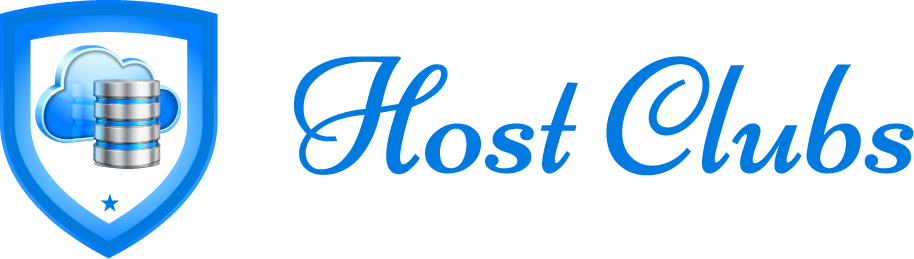WordPress Security Audits for Beginners
If you’ve just started your journey with WordPress, chances are you’ve been focusing on design, content, and maybe a few plugins to boost functionality. But there’s one thing many beginners overlook, security. A hacked website can cost you your content, reputation, and even your business. That’s where WordPress security audits come in.
Don’t worry, you don’t need to be a tech expert to secure your site. This beginner-friendly guide will walk you through what a WordPress security audit is, why it matters, and how you can do it, step by step.
What Is a WordPress Security Audit?
A WordPress security audit is simply a thorough checkup of your website to spot vulnerabilities or weaknesses that hackers might exploit. It involves reviewing your WordPress core files, plugins, themes, user access, and other important elements to make sure everything is secure and functioning properly.
Think of it like a health check, but for your website.
Why Security Audits Are Important
As a beginner, it’s easy to assume your website is too small to be targeted. But most cyber attacks are automated and don’t care whether your site has 10 visitors or 10,000. A security audit helps you:
-
Detect vulnerabilities before they’re exploited
-
Avoid data loss or downtime
-
Protect your site’s reputation
-
Ensure a safe experience for visitors
Plus, performing regular audits builds good habits early on and helps you scale safely as your site grows.
When Should You Do a Security Audit?
While there’s no strict rule, it’s a good idea to run a basic security audit:
-
Before launching your site
-
After installing new plugins or themes
-
After a WordPress update
-
Every few months as part of regular maintenance
-
Immediately if you suspect a security breach
Now let’s go through how you can perform a basic WordPress security audit without needing a developer.
Discover: CRM to HubSpot Common Mistakes
Step 1: Keep WordPress Updated
Your first line of defense is keeping WordPress core, themes, and plugins up to date. Developers release updates to fix bugs, improve features, and most importantly—patch security holes.
To check for updates, log into your WordPress dashboard and visit Dashboard → Updates. Always back up your site before updating, just in case something breaks.
Step 2: Review Installed Plugins and Themes
Inactive or outdated plugins and themes can be a hidden danger. Delete anything you don’t use, especially if it hasn’t been updated in a long time. Choose plugins from reputable sources with good reviews and a high number of active installations.
Remember: the fewer plugins you use, the smaller your attack surface.
Step 3: Check User Accounts and Permissions
Go to Users → All Users and make sure everyone on your site has the correct role. Only trusted individuals should have Administrator access. Everyone else should be assigned roles like Editor, Author, or Subscriber depending on their responsibilities.
Remove any unknown or inactive users to prevent unauthorized access.
Step 4: Install a Security Plugin
As a beginner, a good security plugin can do a lot of the heavy lifting for you. Plugins like iThemes Security offer malware scanning, login protection, firewall options, and more, all with beginner-friendly interfaces.
Once installed, run a full scan to check for existing issues.
Step 5: Strengthen Your Login Page
Hackers often target the WordPress login page. Here’s how to make it harder for them:
-
Use strong, unique passwords
-
Enable two-factor authentication (2FA)
-
Limit login attempts to stop brute-force attacks
-
Change the default login URL (e.g., from
/wp-login.phpto something unique)
Many security plugins can help you implement these steps without writing code.
Step 6: Enable HTTPS with an SSL Certificate
An SSL certificate encrypts data between your website and its visitors, protecting login credentials, form submissions, and more. Most hosting providers offer free SSL through Let’s Encrypt.
Once installed, your site URL should start with https:// instead of http://, and a padlock will appear in the browser.
Step 7: Back Up Your Website Regularly
Backups are your safety net. If something goes wrong during a security incident, you can restore your site to a working version. Use plugins like BlogVault to automate this process.
Make sure your backups include your database, themes, plugins, and media files, and store them in a secure offsite location like Google Drive or Dropbox.
Step 8: Monitor Activity
Install a simple activity log plugin like WP Activity Log to track what’s happening behind the scenes. It shows who logged in, what changes were made, and when. This helps you spot unusual behavior early.
Step 9: Disable File Editing in Dashboard
By default, WordPress allows admins to edit theme and plugin files from the dashboard. While convenient, it’s risky. If a hacker gains admin access, they can easily inject malicious code.
You can disable this option using your security plugin settings or by asking your hosting support to help.
Step 10: Schedule Regular Audits
Security is not a one-time task. As your website evolves, so do the threats. Set reminders to do a quick monthly or quarterly audit. Many plugins offer reports and alerts to help you stay on top of it without extra effort.
Learn: Figma Designs to Life on WordPress
Final Thoughts
Security might feel intimidating at first, but with the right tools and steps, even beginners can keep their WordPress site safe. A simple audit goes a long way in protecting your hard work, your visitors, and your online future.
So take a little time today to secure your WordPress kingdom. Your future self, and your users, will thank you.