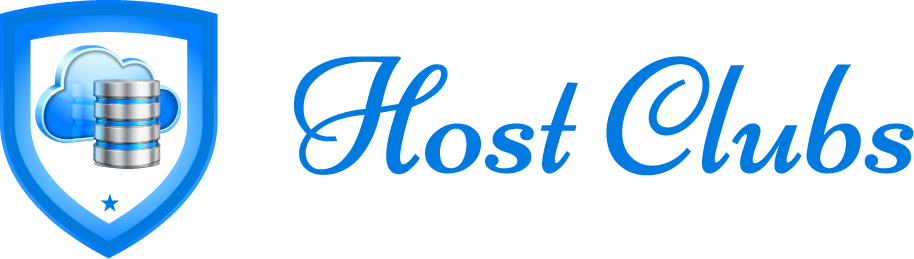Moving from Figma to Breakdance Builder: Top Mistakes to Avoid
Designing beautiful interfaces in Figma is only half the job—bringing them to life through a website builder like Breakdance is where the real challenge begins. Many beginners and even experienced designers struggle during the conversion process. Moving from Figma to Breakdance requires careful planning, precision, and a clear understanding of how design translates to front-end development.
Breakdance is a visual WordPress builder known for its fast performance and flexible UI capabilities. While it’s powerful, the conversion process from Figma can go wrong if you’re not cautious. In this blog, we’ll explore the top mistakes to avoid when transitioning your design from Figma to Breakdance, so you can save time, maintain design integrity, and build better websites.
Mistake 1: Not Finalizing Your Figma Design Before Starting in Breakdance
One of the biggest errors beginners make is rushing into the Breakdance builder without completing and reviewing their Figma design. A half-finished or unorganized design leads to inconsistencies, confusion, and duplicated effort later.
Before moving anything into Breakdance, make sure:
-
Your layout is finalized for all breakpoints (desktop, tablet, and mobile).
-
All text styles, color palettes, and components are defined.
-
Images and SVGs are export-ready and properly named.
-
You have a consistent grid or spacing system across your design.
Skipping this step results in endless revisions and frustration once you’re deep into development.
Discover: Why Cloud Hosting is the Future
Mistake 2: Ignoring the Importance of Global Styles
Many users jump right into designing pages in Breakdance without configuring global styles. This leads to redundant styling efforts and makes future edits difficult.
Breakdance allows you to set:
-
Typography rules
-
Button styles
-
Color palettes
-
Container widths and spacing
Match these global styles with what you used in Figma. If you’ve defined heading sizes, body fonts, and button styles in your design system, replicate those exactly in Breakdance. Doing so ensures design consistency and speeds up your workflow.
Mistake 3: Overusing Static Layouts Instead of Dynamic Containers
When recreating layouts from Figma in Breakdance, it’s tempting to use static containers or fixed sizes. This might look fine on your screen, but it breaks responsiveness and scalability.
Instead:
-
Use Flexbox or Grid layout options in Breakdance to make your design adaptable.
-
Let content size adjust based on screen width.
-
Avoid fixed widths and heights unless absolutely necessary.
In Figma, designs are often static by nature, but websites need to respond fluidly. Forgetting this shift in mindset can lead to a site that looks broken on mobile devices.
Mistake 4: Failing to Optimize Images Before Importing
Designs in Figma often use high-resolution images, but uploading those directly into Breakdance without optimization can severely impact page speed and performance.
Always:
-
Export images in web-optimized formats like WebP or compressed PNG/JPEG.
-
Resize images to match the display size required.
-
Use SVGs for icons wherever possible.
Page speed is critical for SEO and user experience. This simple step can dramatically reduce load times.
Mistake 5: Not Recreating a Proper Visual Hierarchy
Figma allows designers to experiment with spacing, headings, and alignment, but not all design choices translate directly to HTML structure. In Breakdance, it’s essential to preserve the visual and semantic hierarchy.
What to do:
-
Use the correct heading tags (H1 for titles, H2 for subheadings, etc.).
-
Maintain consistent spacing between elements.
-
Avoid placing key content in containers that are hidden or nested too deep.
Proper hierarchy helps with accessibility, SEO, and usability. It also makes your content easier to manage in the long run.
Mistake 6: Neglecting Responsive Design Adjustments
While Figma lets you preview mobile and tablet versions, it doesn’t always simulate real browser behavior. In Breakdance, you must manually check and adjust layouts for each device breakpoint.
Avoid these issues:
-
Text that overflows containers
-
Buttons that are too small for touch
-
Grids that don’t stack properly
Breakdance provides device-specific styling options. Use them to tweak margins, padding, font sizes, and element stacking for smaller screens.
Mistake 7: Ignoring Accessibility and SEO Best Practices
Figma is a visual design tool and doesn’t enforce accessibility or SEO standards. However, your live site must follow these best practices.
In Breakdance:
-
Add alt text to all images.
-
Use semantic tags (like
section,nav,footer) appropriately. -
Ensure color contrast ratios meet accessibility guidelines.
-
Structure your content with clear heading levels.
Ignoring these will harm user experience, limit site reach, and create problems for clients down the line.
Mistake 8: Copying Pixel-Perfect Designs Without Flexibility
Designs in Figma are often pixel-perfect, but the web is fluid. Trying to replicate every exact pixel can lead to unnecessary complexity in Breakdance.
Instead of hardcoding everything:
-
Embrace relative units like percentages, rems, or ems.
-
Allow some spacing and sizing flexibility.
-
Accept minor visual adjustments if they improve responsiveness and usability.
The goal is to match intent and experience, not every pixel.
Mistake 9: Forgetting to Test Interactions and Animations
Your Figma prototype might include hover effects, transitions, or interactions, but many users forget to recreate them in Breakdance.
Make sure to:
-
Rebuild button hover states
-
Add animations where relevant
-
Set up links and form actions properly
Use Breakdance’s visual state and animation tools to replicate these elements. Interactions bring your design to life and should not be ignored.
Check: Choosing the Right Web Hosting Service
Mistake 10: Not Using Components and Templates
Rebuilding every section from scratch in Breakdance wastes time. If you’ve created reusable elements in Figma (like a testimonial block or feature card), use Breakdance’s components or templates to replicate them efficiently.
Breakdance allows:
-
Saving sections as templates
-
Using global components
-
Duplicating and modifying structures quickly
This ensures consistency across pages and speeds up the build process.
Final Thoughts
Converting a design from Figma to Breakdance is more than a copy-paste process. It requires awareness of how design systems translate into responsive, interactive, and accessible web experiences. Avoiding the mistakes above can help you build faster, better, and with greater confidence.
By finalizing your design, using Breakdance’s features thoughtfully, and staying responsive-aware, you’ll make the Figma to Breakdance journey smoother and more rewarding. Take your time, plan your structure, and always test as you go. That’s the path to a well-crafted, high-performing WordPress site.