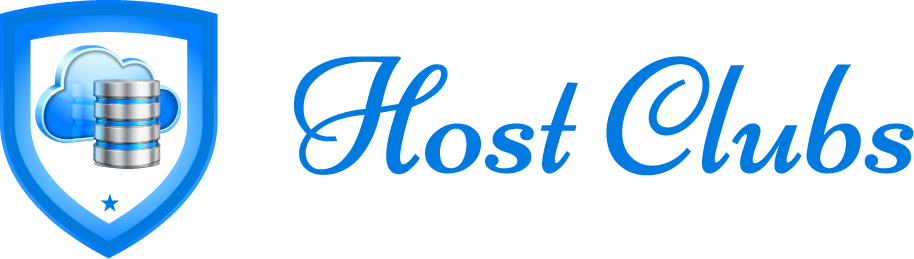Advanced Tips for Enhancing Your Site After Wix to WordPress Migration
Making the switch from Wix to WordPress is a significant move that can transform your website’s functionality, customization options, and overall scalability. But the journey doesn’t end once you’ve migrated your site—it’s just the beginning. To fully harness the power of WordPress and ensure your website reaches its full potential, you need to focus on enhancing and optimizing your site post-migration.
In this article, we’ll dive into advanced tips for taking your WordPress site to the next level after a Wix migration. Whether you’re aiming for improved performance, better SEO, or a polished user experience, these actionable strategies will set you up for success.
Optimize Your Site’s Performance
Performance is critical for retaining visitors and improving search engine rankings. Here’s how you can optimize your WordPress site:
Choose a Reliable Hosting Provider
After migrating from Wix, which provides hosting by default, you’ll need a robust hosting solution for your WordPress site. Look for providers offering features like high-speed servers, free SSL certificates, and excellent customer support. Popular options include Bluehost, SiteGround, and WP Engine.
Install a Caching Plugin
Speed up your site by using a caching plugin like WP Super Cache or W3 Total Cache. These plugins store static versions of your pages, reducing the load on your server and improving page load times.
Optimize Images
Use tools like Smush or ShortPixel to compress your images without sacrificing quality. Optimized images contribute to faster loading times and a better user experience.
Enable a Content Delivery Network (CDN)
A CDN like Cloudflare or StackPath distributes your site’s content across multiple servers globally, ensuring faster delivery of content to visitors regardless of their location.
Know: Mobile Optimization For Directory Websites
Refine Your SEO Strategy
WordPress is renowned for its SEO capabilities, but it requires some fine-tuning post-migration:
Use an SEO Plugin
Install a comprehensive SEO plugin like Yoast SEO or Rank Math to manage meta tags, sitemaps, and keyword optimization. These plugins also offer guidance for improving individual pages and posts.
Redirect Old URLs
Ensure you don’t lose valuable traffic by setting up 301 redirects for your old Wix URLs. Use a plugin like Redirection to map old URLs to their new WordPress counterparts seamlessly.
Optimize Permalinks
Update your permalink structure to be SEO-friendly. Navigate to Settings > Permalinks in your WordPress dashboard and select the “Post name” option for clean, readable URLs.
Leverage Schema Markup
Add structured data using plugins like Schema Pro or by manually embedding schema markup in your code. This helps search engines understand your content better and can boost your visibility in search results.
Discover: Role Of Technical SEO In Managed SEO Services
Enhance the User Experience (UX)
A seamless and engaging user experience is essential for retaining visitors and reducing bounce rates:
Choose a Responsive Theme
Select a mobile-friendly, responsive WordPress theme that adapts to various screen sizes. Themes like Astra, OceanWP, or GeneratePress offer both flexibility and speed.
Streamline Navigation
Simplify your site’s navigation by organizing menus and adding a search bar. Make it easy for users to find what they’re looking for without frustration.
Test Your Site’s Usability
Use tools like Google Optimize or Crazy Egg to identify UX issues. Conduct A/B tests to experiment with layouts, buttons, and calls-to-action (CTAs).
Learn: Role Of BackUps In A Website Care Plan
Strengthen Site Security
A secure website protects your data, users, and reputation. Follow these steps to fortify your WordPress site:
Install a Security Plugin
Plugins like Wordfence or Sucuri offer robust features such as malware scanning, firewalls, and login attempt monitoring.
Regularly Update WordPress
Keep WordPress core, themes, and plugins up to date to protect against vulnerabilities. Enable automatic updates where possible.
Use Strong Passwords and Two-Factor Authentication (2FA)
Encourage all users with admin access to use strong passwords and enable 2FA for an additional layer of security.
Backup Your Site
Regularly back up your site using plugins like UpdraftPlus or BackupBuddy. Store backups in multiple locations for added safety.
Related: Best Practices For Maintaining A High-Performing Website
Customize and Extend Functionality
One of WordPress’s greatest strengths is its flexibility. Here’s how you can make the most of it:
Install Essential Plugins
Expand your site’s functionality by installing plugins tailored to your needs. For example:
- Contact Form 7 for creating forms
- WooCommerce for setting up an online store
- MonsterInsights for integrating Google Analytics
Add Custom CSS
Fine-tune your site’s appearance by adding custom CSS. Navigate to Appearance > Customize > Additional CSS in your dashboard.
Leverage Page Builders
Use drag-and-drop page builders like Elementor or Beaver Builder to design custom layouts without touching code.
Monitor and Analyze Performance
Track your site’s performance to identify areas for improvement:
Set Up Google Analytics
Integrate Google Analytics with your site to monitor traffic, user behavior, and conversions. Use plugins like Site Kit for easy setup.
Monitor Site Speed
Regularly test your site’s loading speed using tools like GTmetrix or Google PageSpeed Insights. Address any issues promptly.
Conduct Regular Audits
Perform regular SEO and performance audits to ensure your site remains optimized. Tools like Ahrefs or SEMrush can help identify weaknesses and opportunities.
Further Reading: Essential Data Privacy Measures For Businesses
Conclusion
Migrating from Wix to WordPress is a powerful step towards building a more scalable and feature-rich website. However, to truly maximize the potential of your WordPress site, you need to focus on performance optimization, enhancing user experience, strengthening security, and leveraging WordPress’s extensive customization capabilities. By following the advanced tips outlined in this article, you can transform your site into a high-performing platform that attracts and retains visitors while standing out in search engine results. With consistent effort and monitoring, your WordPress site will become a valuable asset for your online presence.
FAQs
Why should I migrate from Wix to WordPress?
Migrating from Wix to WordPress offers greater flexibility, control, and scalability. WordPress allows for extensive customization, better SEO capabilities, and access to thousands of plugins and themes.
How do I ensure my site’s SEO isn’t affected after migration?
To maintain your site’s SEO, set up 301 redirects for old URLs, use an SEO plugin to optimize your content, and submit a new XML sitemap to search engines.
What are the best WordPress themes for post-migration optimization?
Themes like Astra, OceanWP, and GeneratePress are excellent choices for their speed, responsiveness, and customization options.
Do I need coding knowledge to optimize my WordPress site?
No, you don’t need coding knowledge. WordPress offers a user-friendly interface and plenty of plugins and tools to enhance your site without technical expertise.
What plugins are essential for a newly migrated WordPress site?
Some must-have plugins include Yoast SEO (for SEO), Wordfence (for security), WP Super Cache (for performance), and Elementor (for design customization).