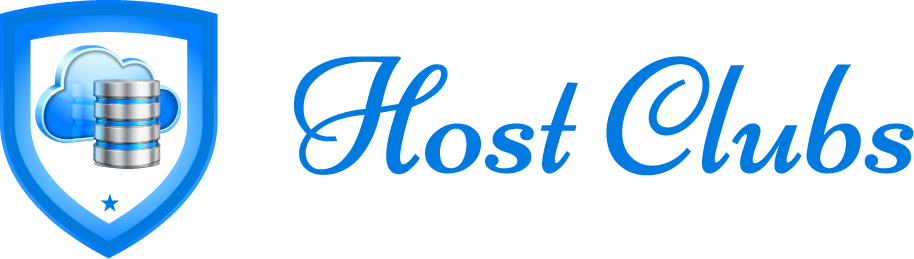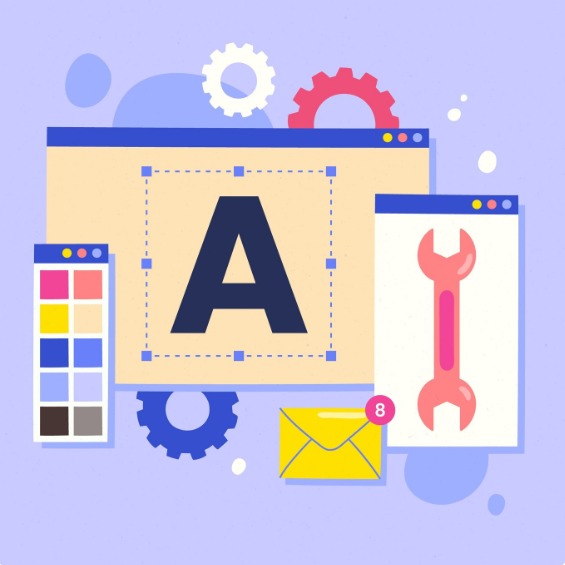Top Tools for Seamless Conversion from Adobe XD to Figma
Switching from Adobe XD to Figma is becoming increasingly popular among UI/UX designers, especially as teams move toward collaborative, browser-based tools. However, the lack of a direct import/export feature between Adobe XD and Figma can make the transition feel like a challenge. That’s where third-party tools and helpful plugins come into play.
If you’re looking to convert your Adobe XD files to Figma without starting entirely from scratch, this blog will introduce you to the top tools that can help simplify and speed up the process. While 100% automation isn’t possible yet, these tools can significantly reduce manual work and help maintain design consistency.
Here are the top tools and plugins that can make your conversion from Adobe XD to Figma as seamless as possible.
1. XD2Sketch
Overview: XD2Sketch is one of the most effective tools currently available to convert Adobe XD files into formats compatible with Figma. It acts as a bridge by converting XD files into Sketch format, which Figma can then import.
How it works:
-
Upload your Adobe XD file to XD2Sketch
-
The tool converts your XD file to Sketch (.sketch format)
-
Download the .sketch file and import it into Figma
Pros:
-
Supports artboards, layers, and text
-
Preserves most visual elements
-
Easy to use with no design skills needed
Cons:
-
Some advanced components or effects might get flattened or altered
-
It’s not free (pricing starts from a few dollars per file depending on complexity)
Best For: Designers with XD files that need to be quickly ported to Figma with as much layout consistency as possible.
2. Convertify (Sketch to Figma Plugin)
Overview: While Convertify is marketed primarily as a Sketch-to-Figma converter, it can be useful in the XD to Figma journey as well—once you’ve converted your XD files into Sketch format using XD2Sketch.
How it works:
-
Install Convertify in Figma
-
Open the Sketch file (converted from XD)
-
Use Convertify to restructure or enhance the Sketch import
Pros:
-
Helps improve fidelity after conversion
-
Plugin works directly inside Figma
-
Makes Sketch imports smoother and cleaner
Cons:
-
Relies on having Sketch-compatible files
-
Some features might require a premium license
Best For: Refining and fixing design elements after initial conversion from XD to Sketch to Figma.
3. Avocode (Design Handoff and File Management)
Overview: Avocode is a powerful platform for design handoff and file inspection. It allows you to open XD, Sketch, and Figma files in one place. While not a direct converter, it enables you to extract assets and styles from XD and reapply them in Figma.
How it works:
-
Upload Adobe XD files to Avocode
-
Inspect layers, export assets, copy styles
-
Use this information to manually rebuild or refine your Figma design
Pros:
-
Extract colors, fonts, and assets easily
-
Great for collaboration and developer handoff
-
Useful for referencing while working in Figma
Cons:
-
Doesn’t automate layout transfer
-
Requires a subscription plan
Best For: Design teams looking to bridge platforms and use Avocode as a reference or style library while rebuilding in Figma.
4. SVG Export Tools (Built-in Adobe XD + Online Tools)
Overview: Sometimes the simplest route is the most effective. Exporting individual components or entire artboards from Adobe XD as SVGs can give you editable assets that transfer smoothly into Figma.
How it works:
-
In Adobe XD, select layers or artboards
-
Export them as SVG files
-
Drag and drop these SVGs into Figma
Pros:
-
SVGs remain editable in Figma
-
No third-party tools needed
-
Fast and lightweight
Cons:
-
Text and component structures are not preserved
-
No interactivity or prototyping is transferred
Best For: Designers with simple UI elements or icons who want pixel-perfect vector fidelity in Figma.
5. CopyDoc (Adobe XD Plugin)
Overview: CopyDoc is an Adobe XD plugin that lets you extract content like text, images, and color palettes into a spreadsheet format. This makes it easier to carry those design details into a new Figma file.
How it works:
-
Install CopyDoc from the Adobe XD plugin store
-
Run the plugin to extract your design’s text and color data
-
Use this exported content to recreate styles in Figma
Pros:
-
Great for content-heavy files
-
Saves time when rebuilding typography and colors
-
Helps maintain consistency
Cons:
-
No layout transfer
-
Requires manual recreation of styles in Figma
Best For: Designers who want to preserve the written content and color schemes of their XD files while rebuilding in Figma.
6. Figma Plugins for Speeding Up Rebuilds
Once your assets are exported and the basic structure is in place, Figma plugins can help speed up the conversion process:
-
Batch Styler – Apply consistent typography and color styles
-
Iconify – Replace or add icons from a wide library
-
Content Reel – Populate your layouts with placeholder content
-
Blush – Add illustrations to bring your converted design to life
-
Remove BG – Quickly remove image backgrounds from exported assets
These plugins don’t convert XD files directly but help streamline the rebuild process, making your designs functional and polished faster.
7. Zeplin (For Organized Handoff)
Overview: Like Avocode, Zeplin isn’t a direct converter but acts as a middle ground between design and development. It supports Adobe XD files and helps extract structure, spacing, and assets which can then be used in a Figma build.
How it works:
-
Export your XD file to Zeplin
-
Use the visual guide and specs
-
Rebuild the UI in Figma with pixel precision
Pros:
-
Maintains spacing, hierarchy, and styles
-
Great for development-ready UIs
-
Ensures accuracy in Figma reconstruction
Cons:
-
Not suitable for creative or non-standard designs
-
Paid plans required for teams
Best For: Developers and designers working together to port Adobe XD designs into Figma with attention to layout details.
Final Thoughts
There’s no one-click tool (yet) to convert Adobe XD files directly into editable Figma files with perfect fidelity. But with the help of tools like XD2Sketch, Avocode, CopyDoc, and manual SVG exports, you can make the transition much easier. Using Figma plugins and reference tools like Zeplin or Avocode can help you maintain consistency and reduce errors.
Start by understanding the structure of your XD files, then pick the tools that best match your project’s complexity. Whether you go the export-import route or use intermediate tools like Sketch or Avocode, the key is to plan the conversion in stages.